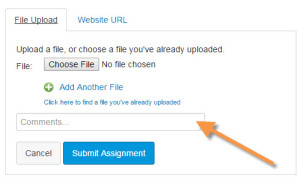Submit your revised draft by 11:59 PM on Saturday, August 13, following the instructions below. Project 4 is the final exam. There is no grace period on this project.
- Be sure that the file for your project includes your cover memo and then your report. The cover memo should be the first page, and the report begins on the second page.
- Go to our course in Canvas, and choose Assignments from the left sidebar.
- Go to the "Genre Analysis Report" assignment in Canvas.
- Click the big Submit Assignment button on the upper right. You’ll see this File Upload form:
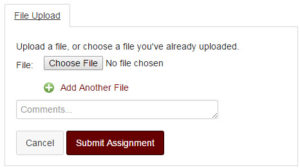
- Click the Choose File button, and navigate to your file. It must be a *.doc, *.docx, or *.pdf file.
- Click the Submit Assignment button, and your work will be uploaded and turned in.
Last updated on 7th August, 2016, 5:57 AM
 Work Required
Work Required
Your cover letter and biography statement are due by 11:59 PM on Monday, July 18. This project has a two-day grace period, which ends at 11:59 PM on Wednesday, July 20.
Submission Instructions
- Be sure that the file for your project includes your cover memo and then your table. The cover memo should be the first page, and the table begins on the second page.
- Go to our course in Canvas, and choose Assignments from the left sidebar.
- Choose the "Project 2: Analysis of Writing in Your Field" assignment.
- Click the big Submit Assignment button on the upper right. You’ll see this File Upload form:
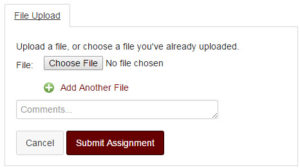
- Click the Choose File button, and navigate to your file. It must be a *.doc, *.docx, or *.pdf file.
- Click the Submit Assignment button, and your work will be uploaded and turned in.
Last updated on 9th July, 2016, 12:59 AM
 Work Required
Work Required
Your cover letter and biography statement are due by 11:59 PM on Monday, July 11. This project has a two-day grace period, which ends at 11:59 PM on Wednesday, July 13.
Submission Instructions
- Be sure that the file for your project includes your cover memo and then your bio statement. The cover memo should be the first page, and the bio statement begins on the second page.
- Go to our course in Canvas, and choose Assignments from the left sidebar.
- Choose the "Project 1: Professional Bio Statement" assignment.
- Click the big Submit Assignment button on the upper right. You’ll see this File Upload form:
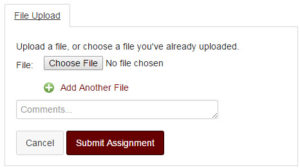
- Click the Choose File button, and navigate to your file. It must be a *.doc, *.docx, or *.pdf file.
- Click the Submit Assignment button, and your work will be uploaded and turned in.
Last updated on 5th July, 2016, 12:44 AM
What Are the Key Details?
You will post your progress report in Canvas by 11:59 PM on Monday, August 8.
Your progress report is worth 15 points of your overall grade for Project 4.
What Do You Need to Write?
Write a progress report that outlines
- what you have completed
- what work you still have to do
- how you plan to complete the remaining work for the project.
Include any questions or concerns you have that may affect your progress. Use headings and design to make your report easy to read and understand. Aim for about one single-spaced pages.
Are There Examples?
Progress reports are generally structured in the same way, no matter what kind of project you are working on. Here are three examples:
Also see pp. 327–334 in Markel for another example and additional information on writing your report, including alternate ways to organize your report and suggestions for what to include in your concluding paragraph. Pay particular attention to the notes on ethics and being honest in how you report your progress.
How Do I Turn It In?
- Go to Assignments in Canvas, and choose the Progress Reports activity.
- Click the big Submit Assignment button on the upper right. You’ll see this File Upload form:
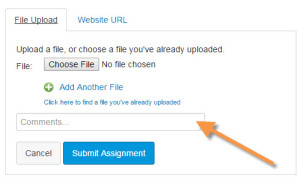
- Click the Choose File button, and navigate to your file. It must be a *.doc, *.docx, or *.pdf file.
- Click the Submit Assignment button, and your progress report will be turned in.
Last updated on 2nd August, 2016, 1:16 AM
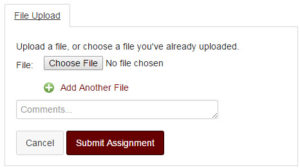
 Work Required
Work Required